This is one of the workarounds that helped me when my Windows laptop suddenly started to freeze. We know there could be thousands of ways Windows would crash. But, the problem that I am going to mention is one of the most recent ones that bugged me for days. Then, I started Googling about it and found a fix for this. In this article, I am going to share that fix with you. I should mention that this seemed to be a common issue with Windows laptops that use SSDs; which I assumed from the hundreds of people who have commented on that thread.
Problem is, when you are working (watching a film or something) on your Windows laptop, it suddenly freezes. You cannot do anything there after, except for restarting it.
The fix is as follows…
1. Go to your power options (Right Click on the power icon on the task bar -> Select Power Options)
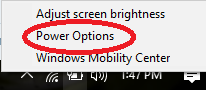
2. From the emerging Window, Click on change plan Settings
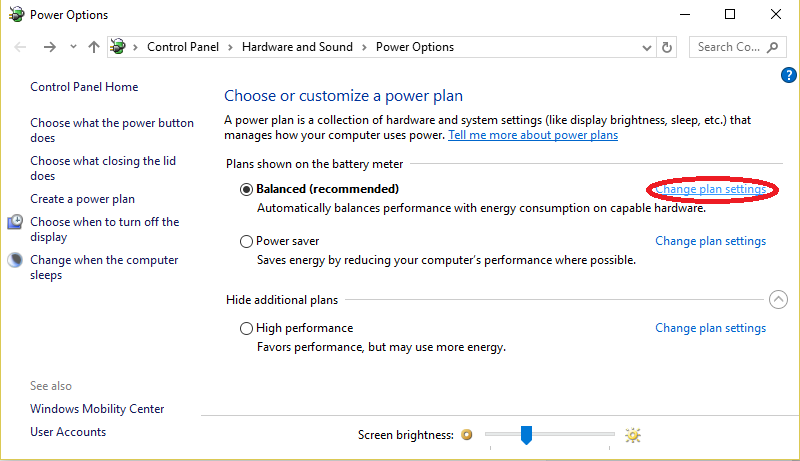
3. Next Click on the changed advanced power settings option
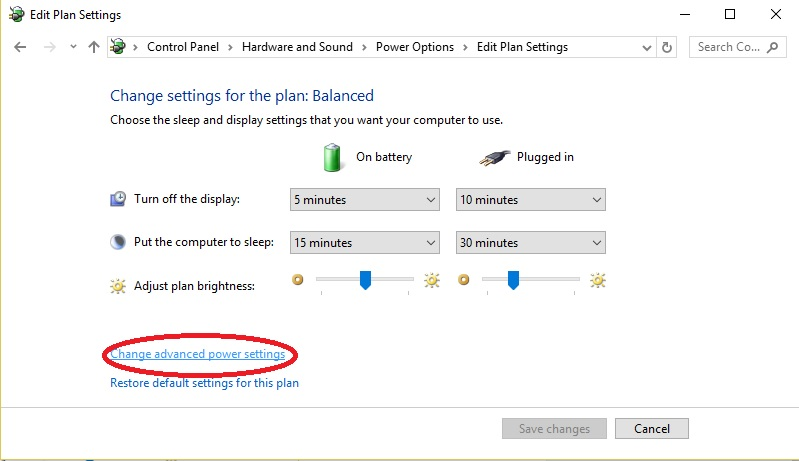
4. Select the Hard disk option from the appearing list and adjust the set hard disk off time to 0 (0 == Never option; as it is shown in the below figure). After that, click on apply button and you are done.
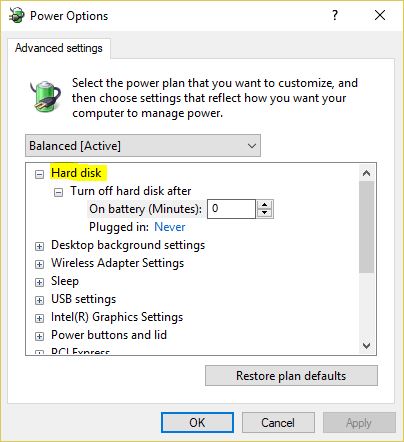
This option allows Windows to save some of the laptops’ juice. For some reason, it seemed to have set to a particular set of values may be caused by an update (a guess). This fix seems to have resolved my issue. So far no freezes happened after the fix. Hope it will resolve yours’ too!!!
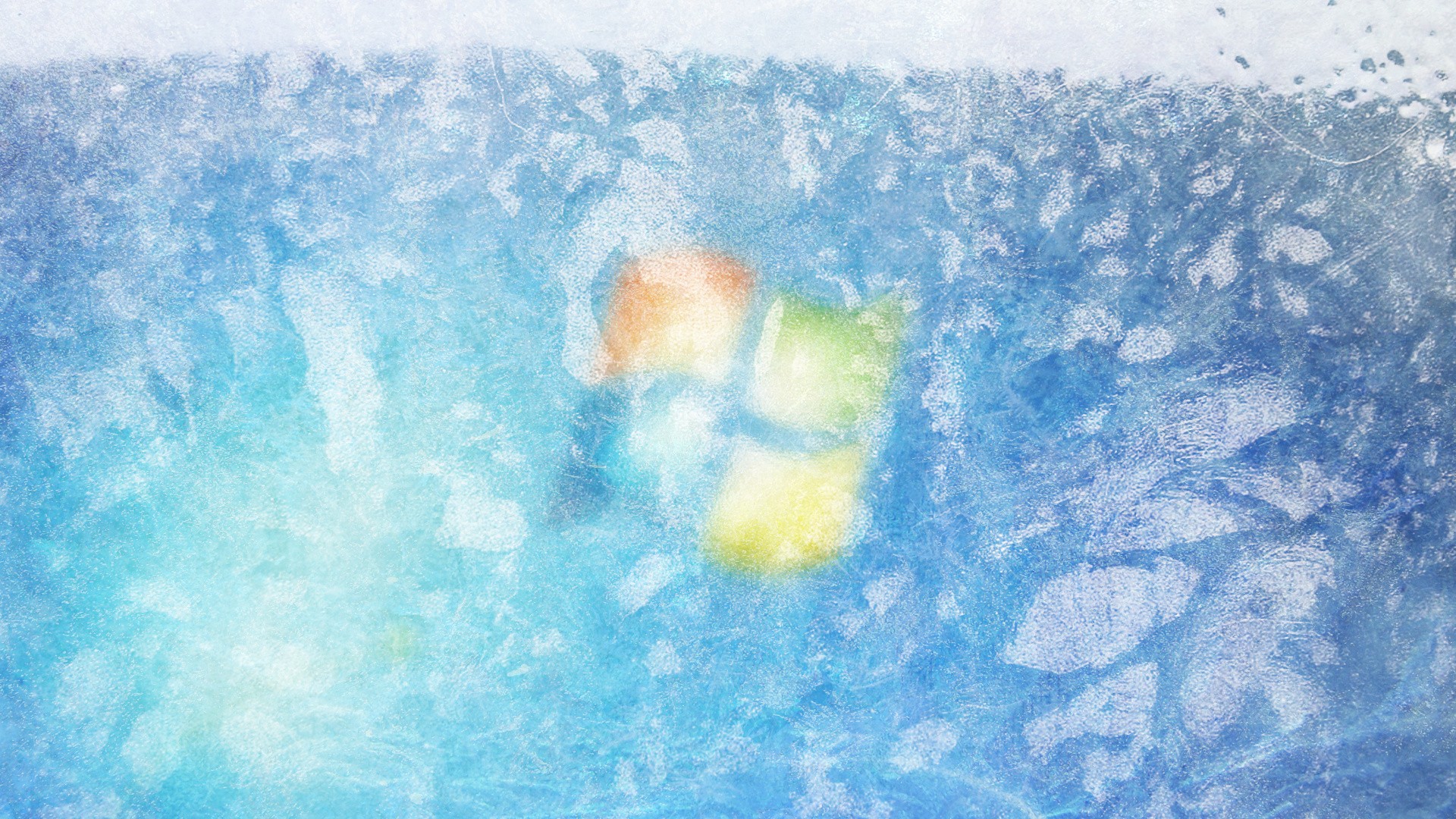
Thanks brother
You are welcome 🙂