Enabling VoWiFi and VoLTE
Introduction:
If you are using a 4G-capable phone and using 4G, you’ll notice that when you receive a call or SMS, the network will fall back to 2G/3G. The reason is that 4G (LTE: Long-Term Evolution) doesn’t support voice calls in the simplest implementation. LTE is only a data transfer system; your phone has to switch to a 2G or 3G cell to make a voice call/SMS using a technical process called “Circuit Switched Fallback’” (or CSFB). However, this was supposed to be a temporary solution, while VoLTE would be the long-term proposed solution to allow voice services over the LTE network.
VoWiFi (Voice over WiFi) is a technology that allows users to make and receive calls over WiFi (similar to VoLTE) without relying on a mobile network. It enables seamless transitions between VoWiFi and VoLTE (Voice over LTE; 4G Voice) during calls, depending on the availability of WiFi or the strength of Wi-Fi signals.
A few advantages of VoWiFi and VoLTE over traditional network connectivity are that they can provide higher quality audio during calls, and it will reduce the time to set up the call. In addition to that, users can make calls while using data services like browsing the Internet or using apps.
To be able to make a VoLTE call, the device, its firmware, and the mobile telephone providers on each end, as well as the inter-carrier connectivity, must all implement the service in the area, and be able to work together.
Google Pixels stands out as a prominent smartphone brand crafted by Google. As a Pixel user, I have been facing the issue of many dropped calls, and poor call quality compared to the VoLTE/VoWiFi that I used to have. This is not because of the carrier, but because Google (the manufacturer of the Pixel devices) does not allow to enable VoLTE and VoWiFi for Pixel devices, in countries where it does not officially sell devices. Unfortunately, I also belong to this unsupported country category, since I’m living in Sri Lanka. In this article, I’ll explore a popular method that can be used to bypass this limitation and how we can enable VoLTE and VoWiFi in Pixel devices. The full credit for this method should go to ‘kyujin-cho’ GitHub user.
Dependencies:
- A personal computer with Android Platform tools installed.
- A USB (USB Type-A or Type-C) cable to connect the PC to the Pixel device.
- Supported Pixel with the USB debugging enabled (Settings > About Phone > Tap Build number 5 times. Next, Settings > System > ‘Developer Options’ > USB debugging [toggle the button to enable])
- Carrier support for VoLTE/VoWiFi
I’m currently on Dialog, Sri Lanka and I could get VoLTE and VoWiFi enabled by sending an SMS message to the service provider. This will depend on the carrier and please refer to the operator’s guidelines. In my case, I had to send an SMS to 678 with “ACT 4GV” (This will activate both VoLTE & VoWiFi). I’ve included the link under the references section of the article.
Supported Devices:
The supported devices are listed below:
- Google Pixel 6
- Google Pixel 6a
- Google Pixel 6 Pro
- Google Pixel 7
- Google Pixel 7 Pro
- I have not personally tried this on a Pixel 8 series, however, the same should work for Pixel 8 devices without an issue.
If you have the above prerequisites fulfilled, then you can follow the instructions listed in the following GitHub project.
Execution Steps:
- First, install the Shizuku app on your mobile. To do that, from your pixel, visit the following page.
- Once you’ve installed the application, you next have to connect with the PC with ADB enabled.
You have to install ADB (Android Debug Bridge) on your PC (Personal Computer). This is as easy as going to the following link and downloading the ADB to your preferred location (Link). Once you download the platform tools, extract the content and go to the platform tools. In my case, I downloaded it to the Downloads location, opened a terminal with admin permissions, and went to that location of adb.exe.

As shown in above Figure 01, we can next execute the command to start the Shizuku server.
.\adb.exe shell sh /sdcard/Android/data/moe.shizuku.privileged.api/start.shThe application also has step by step-by-step guide, therefore will not go into details here.
3. Next, have to download an APK of ‘Pixel IMS’ and install it. The download link is here.
Once installed, Android would prompt whether to Allow Pixel IMS to access Shizuku and select Allow all the time as the option.
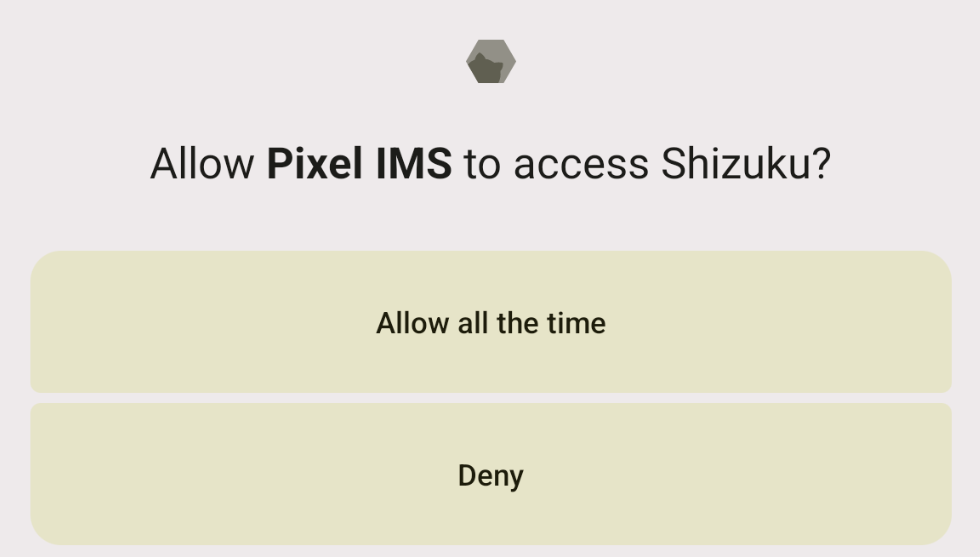
4. Finally, go to Settings > Network & Internet > Select the SIM and there you will be able to see the WiFi-calling and VoLTE toggled available. You can enable the toggles to use the VoLTE and VoWiFi.
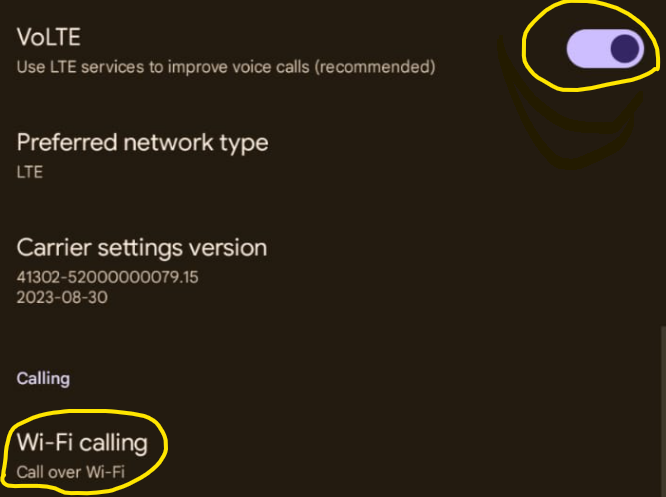
In case, the above toggles don’t appear, then please restart the handset.
That’s it.
Hope these steps were useful. Please let me know if you have faced any issues or concerns if you have followed the same steps.
References:
https://ribboncommunications.com/company/get-help/glossary/csfb
https://en.wikipedia.org/wiki/Voice_over_LTE
https://www.dialog.lk/technology-and-beyond/vowifi
https://github.com/kyujin-cho/pixel-volte-patch/blob/main/README.en.md
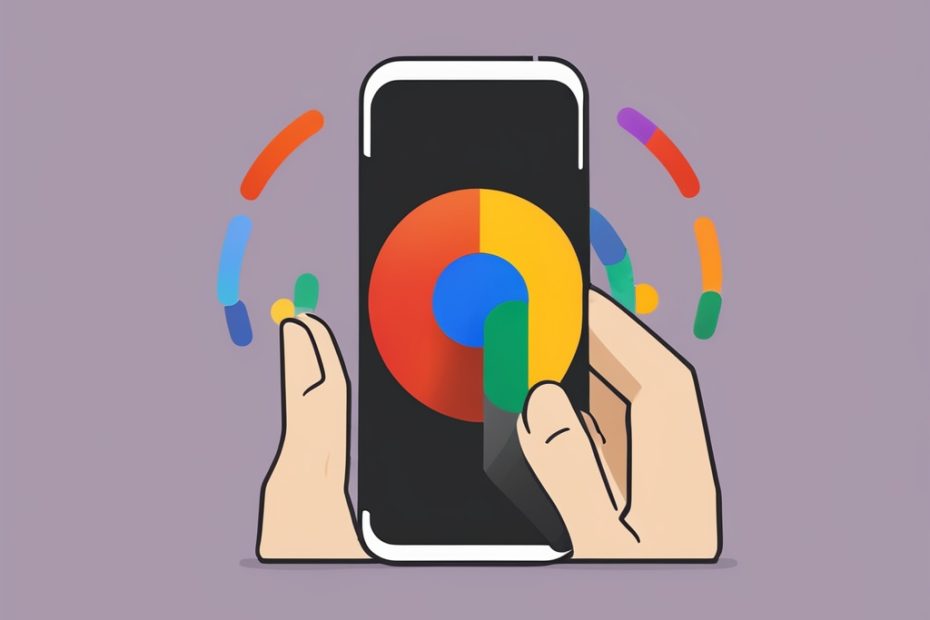
Thanks 😃